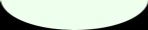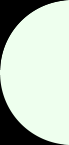
FutsalSJ - Help

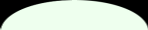



 |
SummaryThe FSJ website is managed by the board of Futsal San Jose. Board members can edit and change many parts of the webpage. To do so they need to use their password. This page gives an overview over what can be edited and changed. Note that different board members can edit different parts of the website (this could be changed so that every board member can change any page, this needs to be decided by the board). Every board member has a special ***@futsalsj.org email address (check the board page, it contains a list of all of them). Most of them are automatically forwarding emails to the email address you enter on the board info page (see below). You can however also get a full google mail account for that email address if you want. Ask the web manager to set this up for you. PasswordFirst, every board member needs to get his/her password. This can be done via the Management Website (at the very top). Select your board position, then press [Send current password]. This will only work if you have been added as a board member to the list of board members and your email address has been correctly entered (the current list of board members is available on the board page). If you do not get the password within a few minutes please ping the current web manager of FSJ (you can find the email address on the board page). Duties of positionIf you click on the position of a board member (on the board members page) you get a page that explains the duties and what needs to be done during the year. Not many pages have been written yet, feel free to update yours during the year in any way you see fit (note that those pages are visible to anyone, ot just the board). In order to edit your page, open it first, then click on the little [Edit] link (top right). Use your password to save it. Change Board info and PasswordYou can change your password, your email address used for the mailing lists and you can change the phone number that is listed on the webpage. To do so you first need to get your password (see above), then open the board webpage, and click on the '[Edit]' link at the top right.The webpage looks like you can edit any board position. This is an illusion :-) Only the entry that corresponds to your password can be changed, unless you have the secretaries password. The secretary can change any board entry. Note that the page will not show your real email in order to make it harder for spammers to get access to them. If you leave that field empty the email address will not be changed. The same goes for the password:if you do not enter a new password the old password will be kept. Be sure to enter your current password and to click on '[Save Changes]' to save your changes. News entry on the front pageEvery board member can add news entries to the front of the webpage. This is done via the board management webpage. At the very bottom you will find a link called 'edit news entries'. On that page you can either create a new entry, or edit existing ones. For every entry you can
Text at top of main webpageThe text at the top of the main webpage can be edited by the president, vice president and PR. This can be done via the board management by using the 'Edit top blurb' link, about half way down. This opens a page that allows you to edit that text using an interface similar to word, you can set font sizes, colors, edit links, etc. TeamsCurrently team pages are created when teams sign up. However, they are not visible at that time and their pages must be edited by the web coordinator (sorry, no web interface at this point, needs to be done eventuallay). Text PagesMost pages can be edited by clicking on the '[edit]' link at the top right of the page. If you are not sure if your password allows you to edit a page just click on the '[edit]' and then immediately try to save the page using your password. If you get an error its not working, please contact the web manager for help. The text editing window allows you to edit a webpage much like a word document, and also allows you to paste text from word or other documents into it. List of teams and coachesYou can download a list of teams and coaches in a spreadsheet using the form "List of teams" on the page Board/Management. Stuff you cannot do yet
|